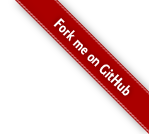Your JoeDog has moved … again.
We were on a t.small instance on Amazon Web Services running RedHat Enterprise Linux. That instance cost us $0.086 / hour — that’s 8.6¢ an hour. The monthly billing total was around $65.00. A t.small instance includes 1 CPU, 8GB of disk and 2GB of RAM. Two gigs was a lot of memory in 2004, but contemporary software goes Oliver Twist on that shit. “Please, sir, may I have some more?”
Your JoeDog wanted more. We had trouble managing our application stack within the confines of two gigs of RAM. Your JoeDog checked its options on the Amazon pricing chart and found something interesting: Amazon Linux is priced far below RedHat Enterprise. A t.small server running that OS was only $0.026 per month. With prices that low, it offered room for a server upgrade. For $0.052 / hour, we could get a t.medium server which has 2 CPU and 4GB of RAM. That was more acceptable.
Yes, more memory is more awesome but there’s an ever better reason to switch from RHEL7. That OS uses systemd as its startup mechanism. Amazon uses SYSVINIT. (Earlier version of RHEL used SYSVINIT. Systemd is new to RHEL7)
We cutover to the new server a few hours ago. It was a simple move since Your JoeDog was using an Amazon RDS database. We just copied content and configs to the new server and we were off and running.
Is Amazon Linux right for you? Probably. For starters, it’s similar. It has the look and feel of a RedHat variant. It uses RPM for package management and it’s directory hierarchy is similar. As mentioned above, it’s startup mechanism is SYSVINIT rather than systemd. In this sense, it’s closer to RHEL6 than RHEL7.
For the most part, the “enterprise” premium provides enterprise support. Some software vendors won’t provide any support unless you run their product on a “certified” Linux. If you don’t have that particular requirement, then Amazon’s flavor should serve you as well (at a fraction of the cost).