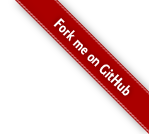Did you ever want to process a file immediately after it was uploaded via FTP? You could have the upload script execute a remote command after the file is uploaded. That requires shell access that you may or may not be able to grant. On the server, you could run a processing script every minute out of cron but that could get messy.
Fido provides alternative method.
Starting with version 1.0.7, Fido has the ability to monitor a file or directory by its modification date. When the date changes, fido launches a script. We can use this feature to process files that are uploaded via ftp.
In this example, we’ll monitor a directory. In fido.conf, we’ll set up a file block that points to a directory. (For more information about configuring fido, see the user’s manual). This is our configuration:
/home/jdfulmer/incoming {
rules = modified
action = /home/jdfulmer/bin/process
log = /home/jdfulmer/var/log/fido.log
}
With this configuration, fido will continuously watch /home/jdfulmer/incoming for a modification change. When a file is upload, the date will change and fido will launch /home/jdfulmer/bin/process. Pretty sweet, huh?
Not quite. The modification date will change the second ftp lays down the first bite. Our script would start to process the file before it’s fully uploaded. How do we get around that? We can make our script smarter.
For the purpose of this exercise, I’m just going to move uploaded files from incoming to my home directory. Here’s a script that will do that:
#!/bin/sh
PREFIX="/home/jdfulmer/incoming" FILES=$(ls $PREFIX)
for F in $FILES ; do while [ -n "$(lsof | grep $F)" ] ; do sleep 1 done mv $PREFIX/$F /home/jdfulmer done
In order to ensure the file is fully uploaded, I check lsof for its name. If there’s an open file handle under that name, then the script will continue to loop until it’s cleared. When the while loop breaks, the script moves the file.
There’s just one more thing to think about. When the script moves the file what happens to the directory fido is watching? Yes. Its modification date changes. In my example, process runs a second time but does nothing since nothing is there. Depending on your situation, you may need to make the script a little smarter.